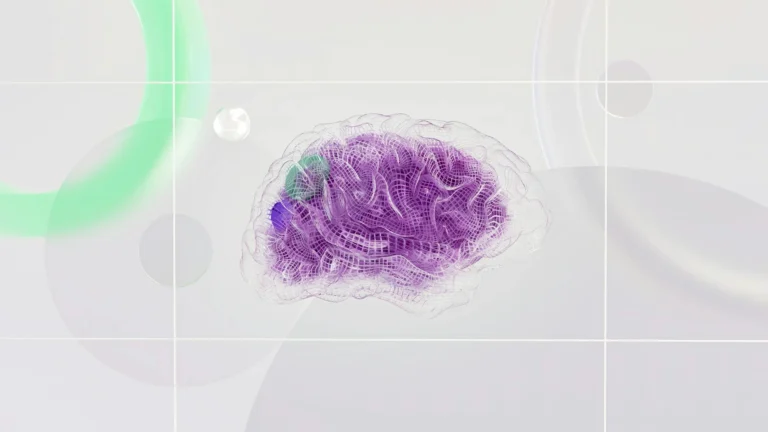Raspberry Pi; Custom systemctl service
Creating a custom systemctl service on your Raspberry Pi involves a few steps. Below is a step-by-step guide to create a systemd service.
Step 1: Create a Service File
You will need to create a systemd service file. This file will tell systemd how to manage your script.
1. Open a terminal on your Raspberry Pi.2. Create a new service file with a
.service extension in the /etc/systemd/system/ directory. You might name it myscript.service. Use nano or your preferred text editor:
sudo nano /etc/systemd/system/myscript.service[Unit]
Description=My Python Script Service
After=network.target
[Service]
ExecStart=/usr/bin/python3 /home/pi/myscript.py
WorkingDirectory=/home/pi
StandardOutput=inherit
StandardError=inherit
Restart=always
[Install]
WantedBy=multi-user.targetNote: The example above is just a fraction of the options you can set and modify. If you wish to indulge further into the possible options of unit files, i highly recommend you to skim this article.
/usr/bin/python3 with the path to your Python interpreter if it’s different.5. You may adjust the
Restart option based on your needs (e.g., always, on-failure, etc.).
6. Save and close the file (in nano, press CTRL + S, and then CTRL + X) or alternatively (CTRL + X, then Y, and Enter) to save your changes.
Step 2: Reload Systemd
After creating or modifying a service file, you need to reload the systemd manager configuration to recognize the new service.sudo systemctl daemon-reloadNote: Whenever you change a service file, you need to run the above command, otherwise your changes won’t take effect !
Step 3: Enable the Service at Boot
If you want your script to run automatically on boot, you can enable the service:sudo systemctl enable myscript.serviceNote: Skip this step, if you don’t want to run your script every time the pi boots.
Step 4: Start the Service
Now you can start your service:sudo systemctl start myscript.serviceStep 5: Check the Status
To check if your service is running, you can use:sudo systemctl status myscript.serviceThis command will show you the current status of your service, including whether it is active or if there are any errors.
Step 6: View Logs
If you need to view logs for your service, you can usejournalctl:
sudo journalctl -u myscript.service -rNotes
- Ensure that your Python script has the correct shebang line at the top (e.g.,
#!/usr/bin/env python) if you want to run it directly without specifying the interpreter. - If your script requires specific environment variables or needs to run in a specific environment (like a virtual environment), you’ll want to handle that within the service file.
- Depending on what your script does, you may also want to consider permissions and user access when running as a service.
By following these steps, you should have a custom systemctl script running your Python script on your Raspberry Pi.